8 Tips to (Ergonomically) Improve Your Work-From-Home Setup
Working from home is quickly becoming the new normal, what with the Coronavirus pandemic affecting all industries.
In fact, an HR survey has shown that about 88 percent of organizations have required work-from-home arrangements due to the pandemic.
If you’re new to this work-from-home thing, finding a conducive working spot and making your workspace comfortable is a top priority.
Since you’ll be spending much of your time in your workspace, it’s best to make sure that your little home office is ergonomic. Right now, you probably know which chair is best or which corner of the house makes you more productive (working from the couch doesn’t count!). But if you feel sore after long periods of sitting, it could be that your workspace is set up incorrectly. An ergonomically unhealthy workspace can lead to back, neck, and shoulder pain, and ultimately to a number of injuries if left uncorrected.
What you can do is check where you can make improvements, both with your physical setup as well as with what you do while working. Here’s a guide that will walk you through the correct hardware setup while explaining why various components have to be positioned this way. We’ll also talk about some things you can do to help lessen any strains and soreness.
Ready? Here we go.
Table Of Contents
1. Choose the right chair
Your chair is like your best bud. Since you spend eight hours or more of your day on it, you might as well get a good one. There are many ergonomic chairs available with varied features that help provide support and comfort. Having an ergonomic chair and adjusting it to the ideal specifications is much easier than adjusting your desk height. Plus, it’s way cheaper than getting an ergonomic, customized desk.
When looking for an ergonomic chair, here are some things you need to consider.
Lumbar support
It’s been found that about 80 percent of adults have low back pain at one time or another.
An ergonomic chair with adequate lumbar support can help your spine stay in the right contour while sitting. If your chair doesn’t give you adequate support, accessories like the Allcare Lumbar D Roll are a tremendous help to stave off back pain.
Simply strap your lumbar roll to the back of your chair and position it in the lumbar area, right between the middle of your back and hips. This helps keep your entire spine in the right position and prevents lower back pain.
For alternatives you can try a posture corrector.
Armrests
These are a good addition to your work chair because they help support your arms and wrists. They carry the additional weight of your arms and ease this weight off your back and shoulders, especially when you aren’t typing or clicking. The armrests should be low enough to have your elbows bent at a 90-degree angle, allowing your shoulders to relax.
Comfortable seating
Your chair should have a soft padding to keep you comfortably seated. After all, you’re spending most of your day in it. Many office chairs have built-in soft surfaces. If yours doesn’t have one, simply place a flat cushion to sit on.

That's one sexy ergonomic chair - armrests, swivels, lumbar support
Adjustable features
Choose a chair that allows you to adjust its seat height. Depending on your own height, it’s important that your chair be a fairly good length from the floor--neither too high nor too low. Upon sitting, you’ll know it’s the right level when your thighs are parallel to the floor, not slanting toward it. Your feet should be flat on the floor as well. If you find that your thighs are already parallel but your feet do not reach the floor, use a foot rest for you to be more comfortable.
Additionally, you’ll want to have your arms level with the desk to prevent back and shoulder strain. Your chair should be at a height that allows your keyboard and mouse to be within easy reach.
Aside from the adjustable height feature, a chair with an adjustable back rest is better than one without. The angle of your back rest should preferably be forward than further back, to prevent you from slouching and to adequately support your back.
Swivel and roll features
Most ergonomic chairs have wheels and the ability to swivel around. Though many think this is an optional function, having these features can actually place less strain on your body, especially when reaching for things and using other devices like printers.
2. Check your keyboard position
Most people who do a lot of typing tend to have both wrists constantly positioned on the keyboard. If this is you, a standard rule is that your wrists should be straight and your arms parallel to the floor. This means that you’ll want to have your keyboard significantly lower than your screen, ideally at the level of your rib cage base. This height allows your arms to relax and be in a neutral position. This also prevents you from unconsciously raising your shoulders and straining your upper back, as is the case when the keyboard is too high.
Home tables are usually lower than office desks, but if your desk is too high,  consider getting a keyboard tray that you can attach underneath. If this isn’t an option just yet, you can raise your chair so that your arms are almost level with the keyboard. Then, use a footrest so you can still have your feet flat on the floor.
consider getting a keyboard tray that you can attach underneath. If this isn’t an option just yet, you can raise your chair so that your arms are almost level with the keyboard. Then, use a footrest so you can still have your feet flat on the floor.
You’ll know that your keyboard is at the correct height when your elbows are right by your sides (you should be able to feel them near your waist). They should not be stretched out in front of your chest. If they are, this means that your keyboard is either too high or too far.
A space of about four inches from your keyboard is allowable to rest your wrists in between typing. You may also opt for wrist rests, like this IMAK Keyboard Wrist Cushion. It helps support the wrist and forearms, preventing pain and easing any soreness. It also helps position the wrist and hands at the right level with the keys.
3. Shoo mouse problems away
Like the keyboard, your mouse can cause fatigue if wrongly positioned. Using an incorrectly placed mouse puts your arm and wrist at the wrong angle, and prolonged periods of this can lead to injury. Position your mouse as close as possible to you. Place it at the same level as the keyboard so that you don’t need to completely extend your hand when reaching for it.
Choose a mouse that you can handle easily. Its shape should fit comfortably into your hand and should not be too curved to push your hand back up.
This tends to form an angle between your arm and hand (as opposed to the ideal straight line), compressing the wrist nerves and causing problems (like carpal tunnel syndrome) in the long run.
There are many newly-designed ergonomic mice available, including vertical mice and neutral grip mice. They offer a reduction in muscle strain, as they are easier to grip and give you much-needed palm support. Other new models are designed to let you lift your wrist from the desk. Most encourage the use of forearm muscles instead of the wrist tendons to support your hand.
The IMAK computer wrist glove can help
Other solutions to ease and prevent wrist pain include using supportive accessories during prolonged mouse use. Wrist cushions can offer comfort and support to the wrist and forearm. You can also opt to use a computer glove. It helps prevent soreness from carpal tunnel syndrome and similar wrist injuries.
4. Use proper monitor placement
Your monitor should be an arm’s length away, with the top at eye level. This keeps your neck in a neutral position and prevents shoulder strain. If you wear glasses while working, lowering the monitor a bit (about an inch or two) helps with easier viewing. If your monitor isn’t adjustable, an option is to use a monitor stand. Or, you can simply raise your monitor by placing a few books underneath.
Additionally, your screen shouldn’t glare back at you. Open windows or overhead lights can cause glares from your screen, making you squint or lean closer into it. Avoid this by repositioning your monitor from reflecting the light source. You can also put blinds over windows or replace overhead lights with dimmer ones. Anti-glare glass filters are can work too.
5. Consider an adjustable desk
A number of ergonomic desks have hit the market, mainly because the proper desk height can eliminate workspace-related aches and pains. Most ergonomic desks also have built-in areas for proper monitor and keyboard placement. Height-adjustable desks and sit-to-stand desks have also become popular options. You can customize the desk height depending on your height and can opt to sit or stand while working and adjust as needed. You can also explore on-desk sit-to-stand workstations that you can simply place on your desk.

However, you don’t really need to go all out on this. If you can manage to get a good ergonomic chair and position your hardware correctly using the earlier tips we mentioned, and if you find that they work for you, getting an ergonomic desk is totally optional.
You can also check out this workstation planner to help you set up your hardware with the right measurements customized to your height.
6. Using your laptop? Here’s what you can do
With all the mobility and convenience they offer, laptops do not meet the correct ergonomics for proper sitting posture. Working on one for short periods may be okay from time to time, but permanently working on a laptop for long stretches of time every single day can wreak havoc on your neck, back and shoulders!
Laptops defy all the rules of the ideal workstation setup.
As mentioned above, your screen should be at eye level, while the keyboard should be in line with the base of your ribcage or even lower for easy reach. Yet the keyboard being attached to the screen makes this quite impossible! As a result, your shoulders and wrists suffer if the keyboard is too high, but your neck and back are screwed if you lower the screen along with the keyboard.

What’s to be done then, you ask? Thankfully, there are modifications you can do so you can keep using your laptop.
Elevate your screen
When placing the laptop on your desk, the viewing angle may be quite uncomfortable since the screen is set too low. To avoid any neck strain from looking down, prop it up using a laptop stand. If you don’t have one, a thick book works just as well.
Buy a separate keyboard and mouse
To raise the screen at eye level and still get the right position for your arms and hands, get a keyboard to attach to the laptop instead of using the built-in one. A full-size keyboard can easily be positioned at a level just slightly above your lap, or even on it. This saves you from hunching over and the subsequent shoulder strain from having your arms up in front of you for long periods. Plus, a complete keyboard allows you to type faster (and more comfortably) since the keys are properly spaced apart, with the complete set of keys as found in any desktop keyboard. No need for tricky Alt or Fn combos there.
As for the mouse, surely you’ve noticed that using your laptop’s built-in mouse will drive you crazy! Get an external mouse to prevent any hand and wrist problems. Again, your best bet is something that you can grip firmly and is flat against your palm. Position the mouse just beside your external keyboard for easy switching from typing to clicking.
Choose a larger screen
If you’re still in the process of getting a laptop, choose one with the widest possible screen that allows mobility in terms of size and weight. A tiny screen can make you squint and slouch forward when reading small fonts and documents. This makes your neck and upper back suffer from the extra tension.
7. Get acquainted with proper sitting posture
No matter how ergonomic your work-from-home space, poor posture can ruin all your carefully positioned hardware. Here’s a nifty posture guide for sitting correctly.
Correct position for your back
Sitting comfortably comes naturally, but if you’re used to sitting with the wrong back position, you can end up with back pain. Get into the right position by sitting back into the chair until your buttocks touch the base of the backrest. Then, make your back follow, easing into the backrest (or lumbar roll if you have one). Straighten your shoulders, and make sure your ears are aligned with them to prevent slouching forward. While working, avoid excessively leaning forward into your screen.
Proper hip and leg positions
Sitting doesn’t just involve your chair and your back; it also requires your lower body to have the right stance. When you sit, distribute your weight equally on both hips. You can do this by sitting at the center of your chair and not too far on the front or sides. Avoid crossing your legs, as this tends to upset the weight distribution and cuts off circulation to the lower legs.
You’ll want to have your knees parallel to your hips or slightly higher. If this isn’t possible with your desk and chair, you can use a footrest or a low stool for the added lift. Then, keep your feet flat on the floor or on the footrest.
If your chair has wheels and a pivot feature, avoid twisting at the waist. Instead, keep your whole body turned to a particular side if you need to. Doing this can help prevent twisting your spine too much.
8. Take much-needed breaks
Ah yes, you could say you’ve perfected this, what with the pantry and kitchen being a few steps away. Anyhow, it’s best to interrupt every 30 minutes to an hour of sitting with about 5 to 10 minutes of moving about. Get up to stretch your legs and back, take a short trip to the toilet, maybe look out the window—anything to get those muscles moving. (Yes, okay, even grabbing a snack counts.)
When seated, change your position regularly to encourage blood flow. You’ll also need to prevent eye strain by focusing on distant objects every 20 minutes or so. If you find your screen too bright, installing apps like F.lux helps control brightness, especially if you work at night.
All in all, these tips aren’t difficult to do. Though it may take some time getting used to working from home, ensuring that your workspace is comfortable is a victory in itself! Who knows, it’ll help keep you comfy enough to limit distractions. Now all you need to do is stop yourself from grabbing way too many snacks from the kitchen.
Working From Home? 8 Ergonomic Tips For Your Home Office Infographic
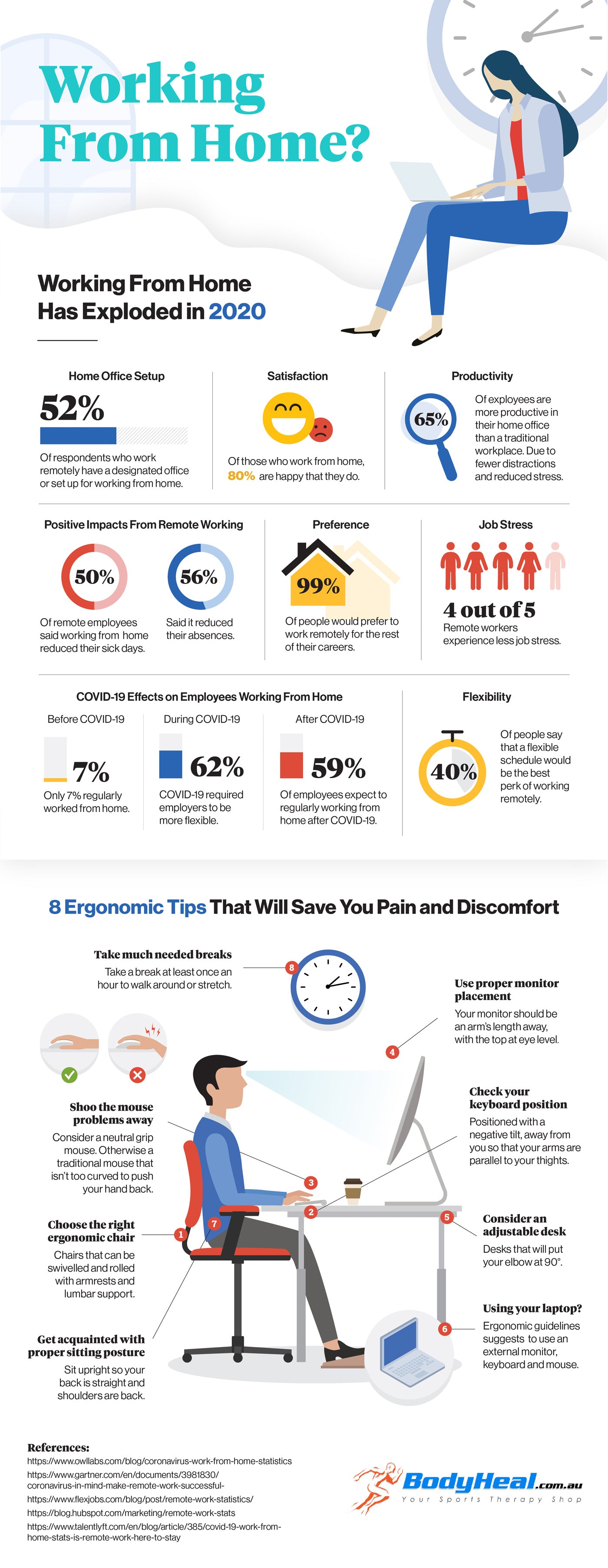
Would you like to re-use this infrographic? Please do so all we ask is you give a link back to this blog post.
What do you think? We'd love to hear your comments, leave one behind.




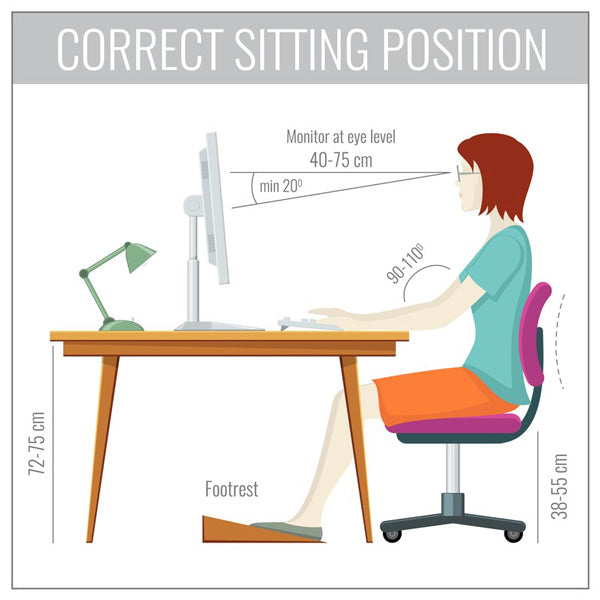
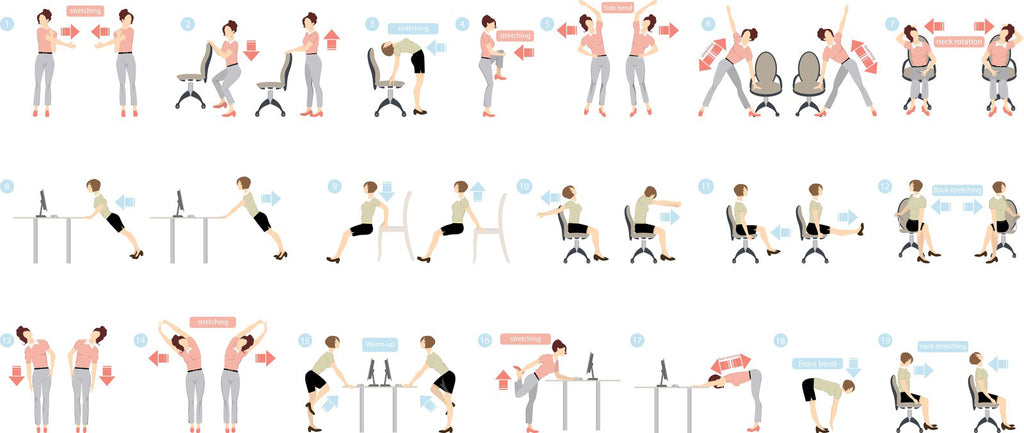



Have been using a sit to stand work station for 2 years. Absolutely brilliant!
Back complaints all gone!
Try one folks.
Leave a comment